Using Microsoft Teams to Facilitate Internal Audit Teamwork
March 16, 2022
Introduction
There are many options for internal auditors who wish to improve the automation of processes that support audit administration, completion and follow-up. However, access to those options is contingent upon the financial resources available to the internal audit function. When those resources do not exist, or are truncated, options become limited. This often results in the internal audit function either using paper records (egads!) or word processing and electronic spreadsheet files organized into folders. Neither of these methods results in improved efficiency, implementing best practices or improved client interactions.
At Northern Arizona University (NAU), we used a cloud service provider for our audit administration work for several years. Although this method was affordable and met our basic documentation needs, it offered no great strides forward for our audit team. Before the pandemic, we decided to take advantage of our corporate SharePoint license and began building a knowledge repository to help organize our records and reduce our carbon footprint. After studying several use cases from other internal audit departments, we began working on our own SharePoint prototype.
In this article, we will share how we have used this knowledge to implement MS Teams as our new and much improved audit administration system, iTEAMS.
And then the pandemic forced us to change our plans. Funding was slashed, and the university moved to a remote work environment. With reduced resources, we decided to put our plans on hold and move to SharePoint Online. As audit projects were delayed, we invested time in learning as much as we could about the new functionality available in SharePoint and Microsoft Teams (MS Teams).
In this article, we will share how we have used this knowledge to implement MS Teams as our new and much improved audit administration system, iTEAMS (Internal Audit Team Engagement Audit Management System).1 Although we have already made numerous improvements, our team meets quarterly to review what we’ve learned and identify ways to mature our processes.
Our approach has helped us achieve our objectives for automated audit administration, including:
- Improving and documenting client interaction by reducing the need for tracking and documenting emails, video and other project-related communications.
- Organizing project documentation in a secure and easy-to-use interface, with the ability to control individual access and allow for sharing and collaboration on individual documents.
- Automating the audit administration process so team members can focus on their engagements.
- Ensuring the system is available anywhere we have internet access.
- Prioritizing opportunities for improvement as they are identified.
Project Set-Up
Throughout an audit, we use many MS applications, including Excel and Word. Because MS Teams and SharePoint are well-integrated, we’ve been able to use the features in MS Teams to link directly to source templates that are housed in the policy section of our SharePoint website (e.g., Excel and Word templates). This helps to ensure that we consistently use the latest versions of our audit templates. We have also leveraged the following features:
- Tasks by Planner and To-Do: This is a flexible tool to organize tasks not only for the Internal Audit Team, but for the client as well. It offers features like categorized scheduling and a calendar and allows users to attach files directly to a task (see Figure 1).
- Document Library: This links directly to the SharePoint site that houses our policies, procedures and templates. Metadata added to these document libraries is also helpful for documenting and tracking audit plan status.
- Request Sign-Off Flow: This provides the capability to route the preparer’s work to the reviewer in SharePoint with a documented approval workflow.
Figure 1
Improvement Opportunities Tracking and Task for Review Process |
|
|
This approach not only supports client collaboration and communication in a single place (instead of relying on copious daily emails), but also serves to document those communications and files.
MS Teams makes use of posts and file sharing as a means of helping teams stay connected and organized. For each project, we create a separate “Team” within MS Teams.Each team originates with a General Channel, which we use for client communication and file sharing using the Posts and Files tabs that are created by default.
- The Posts Tab allows for communication among all members of the Team and is great for capturing client input directly related to the project.
- The Files Tab is an area where folders and files can be housed to organize documents provided by and shared with the client.
This approach not only supports client collaboration and communication in a single place (instead of relying on copious daily emails), but also serves to document those communications and files. Files can also be hyperlinked to support other work papers (See Figure 2).
Planning, Fieldwork and Reporting
We create and use a Private Channel, which we label “Audit Files,” to collaborate and communicate among the internal audit team, and for the storage and organization of the project working papers.
Each Team also allows for the creation of other channels, as needed. These channels can be made available to all Team members or can be restricted using Private Channels. We create and use a Private Channel, which we label “Audit Files,” to collaborate and communicate among the internal audit team, and for the storage and organization of the project working papers. Since we use templates throughout our audit engagement, we use the copy feature from the MS Teams template to quickly set up the tabs for each channel, as shown in Figure 3 below:
| Figure 3 |
| General Channel (See also Figures 2 and 5) |
Private Channel: Audit Files (See also Figure 4) |
- Posts: Client Communications
- Files: File Sharing with Client
- Tasks: Tasks App for various tasks
- Welcome: Word template that welcomes clients and provides instructions for Team use
- Agenda: Word template for Entrance Conference meeting agenda

|
- Statement of Independence: Excel template that tracks audit team conflict of interest reporting for the project
- Audit Sections: Word template that summarizes the audit sections with links to the supporting work paper files
- Improvement Opportunities: Word template that summarizes all identified audit findings and follow-up with client
- Team Assignments: Word template that identifies each team member’s responsibilities and tasks
- Review Notes: Word template that contains supervisory review notes and related follow-up or clearance activities

|
The Private Channel, “Audit Files,” is structured by project section, as shown in Figure 4.
Figure 4
This example shows the project file structure in Teams in a private channel. Private channels are identified with a lock icon to the right of the channel name. The Team administrator controls Team access. By default, all members added to the project Team have access to everything but private channels. Members must be granted Private Channel access by the administrator. |
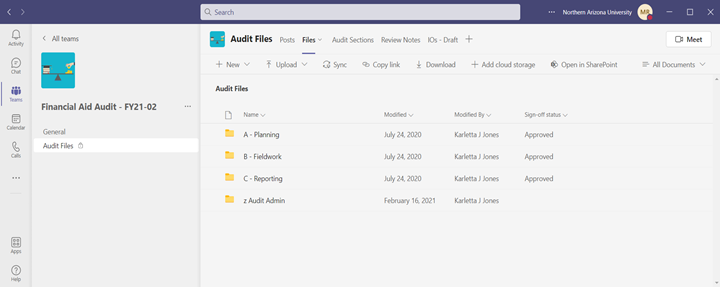 |
Due to the configuration of the General Channel, Posts is the default screen that will pop-up when clicking on a Team, which we use to direct the client to the Welcome tab. The Welcome tab is a word template that helps demonstrate to the client the benefits of using MS Teams for audit management. It also provides instructions to help those clients not familiar with MS Teams and establishes the expectation for the use of MS Teams during the audit. Files provided by the client in the General Channel can be linked to, or easily moved to, the Audit Files Private Channel (see Figure 5).
Figure 5
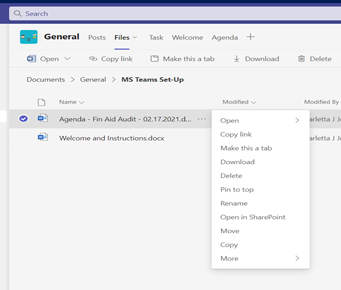 |
For reporting, we share all initial draft reports through posts in the General Channel. However, we issue final reports through official email communication and store copies of those emails in the private channel Reports Folder. We also track all issued reports in a separate SharePoint document library that includes metadata for tracking when reports are due for presentation to the Board of Regents, the number and nature of improvement opportunities in each report, the type of audit conducted (compliance, financial or integrated) and other details (see Figure 6).
| Figure 6 |
SharePoint Audit Report repository showing view by audit plan year.
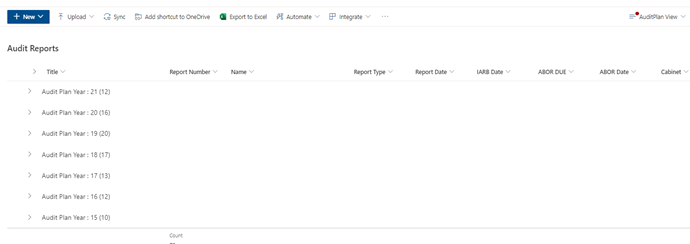
SharePoint Audit Report repository showing view broken out by audit plan year.
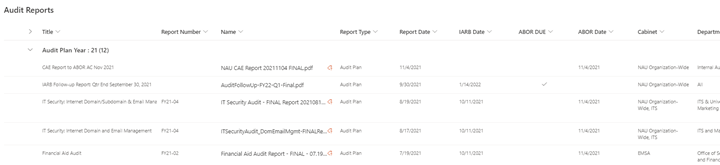 |
Supervisory Review and Improvement Opportunity Tracking
For quality assurance, we use a word template to track review notes. A SharePoint workflow initiates review by folder and audit program step and applies a pending or approved status as metadata for each folder (as shown by the sign-off status columns next to each file folder in Figure 4).
This template also helps the client see the details and layout of improvement opportunities (e.g., condition, cause, etc.) to improve buy-in and limit surprises during reporting.
To track improvement opportunities in real time, we use a word document that mirrors our audit report. When an improvement opportunity is identified, the document is made available as a tab in the General Channel for client review and feedback. This template also helps the client see the details and layout of improvement opportunities (e.g., condition, cause, etc.) to improve buy-in and limit surprises during reporting. This template is also used to document discussions with the client. Once client review is complete, the Improvement Opportunities are moved back to the Private Channel.
As we continue to mature the use of MS Teams and SharePoint, we hope to create a process for audit follow-up as well.
Limitations
As with any electronic tool, adjustments will always be needed. For MS Teams, we have encountered the following limitations:
- Only nine attachments can be included in Tasks.
- Anyone assigned to the task must reply to the comments section to be notified of future comments.
- Lag time may exist due to the Cloud structure and network bandwidth.
- MS teams provides access to many applications that help with building processes and workflows, but there is no way to easily identify applications that the university has purchased. It is important to gain an understanding of this issue before committing to using a specific application within MS teams. However, applications for Excel, Word and Calendar are default MS Teams applications available to all users.
- Requesting sign-off cannot be done directly in MS Teams; it first requires that users log into SharePoint.
- Tasks by Planner and To-Do are only available in the General Channel; such task management is not available in the Private Channel.
- While we created an audit project template to initiate the creation of new project teams, only the Team structure can currently be copied from a template. Embedded files in the template do not transfer.
- Most clients like the use of MS Teams for audit interactions. However, clients don’t use it continuously, so it cannot completely replace email communication. However, an email can be dragged directly from Outlook into the Team files in both General and Private channels.
Conclusion
MS Teams and SharePoint offer a lot of functionality and, with some training, they can be set up fairly easily. Larger audit teams may find it useful to work with PowerApps or other related tools to establish more edit controls, including workflow and document locking. If your organization is already using MS Teams and SharePoint, building out this functionality is unlikely to require license fees for third-party audit administration and documentation systems. If you are going through a similar transformation, please reach out to us for additional details and to share what you’ve learned and applied. Collaboration will help us all continue to improve!
1 We will be presenting this approach at ACUA Interactive on Tuesday, March 29
th in greater detail.
About the Authors

Karletta Jones
Karletta Jones is a Financial Oversight Manager for Northern Arizona University’s W.A. Franke College of Business where she oversees a $22 million budget. She received her bachelor’s degree in Accounting from Northern Arizona...
Read Full Author Bio

Karletta Jones
Karletta Jones is a Financial Oversight Manager for Northern Arizona University’s W.A. Franke College of Business where she oversees a $22 million budget. She received her bachelor’s degree in Accounting from Northern Arizona University and is a certified public accountant and certified internal auditor. Prior to joining NAU and the higher education industry, Karletta worked in public accounting. Her professional experience includes audits, reviews and compilations of financial statements for non-profits, public and private businesses, and governmental entities, assurance and consulting services for NAU via operational, compliance, financial and investigative audits and budget and financial oversight for NAU’s College of Business.
Articles
Using Microsoft Teams to Facilitate Internal Audit Teamwork
.jpg?ext=.jpg)
Mark Ruppert
Mark P. Ruppert has been the Chief Audit Executive at Northern Arizona University since October 2017. He has more than 30 years of internal audit experience, primarily in healthcare, and previously held chief audit roles as the Director of...
Read Full Author Bio
.jpg?ext=.jpg)
Mark Ruppert
Mark P. Ruppert has been the Chief Audit Executive at Northern Arizona University since October 2017. He has more than 30 years of internal audit experience, primarily in healthcare, and previously held chief audit roles as the Director of Internal Audit for the Cedars-Sinai Health System and for the Johns Hopkins Health System.
He has been speaking nationally since 2000, has been published in
Compliance Today and
New Perspectives on various audit and compliance topics, and has lectured on Internal Audit for the University of California Los Angeles and Riverside. He is a CPA, CIA, CISA, and ACS. He also holds inactive certificates in healthcare finance (CHFP) and compliance (CHC), and in agile project management (CSM).
Articles
Using Microsoft Teams to Facilitate Internal Audit Teamwork